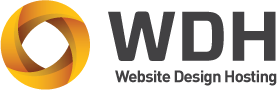Your browser cache is a temporary storage area on your computer that stores website data such as images, scripts, and other resources to help websites load faster. While the cache is designed to speed up your browsing experience, it can sometimes cause problems such as slow loading times, outdated content, and browser errors. In such cases, clearing your browser cache can help resolve these issues.
Here are some steps to clear your browser cache:
- Open Google Chrome and click on the three dots in the top right corner of the browser window.
- Select “More tools” and then “Clear browsing data”.
- Choose the time range you want to clear, such as “All time” to clear everything.
- Check the boxes next to “Cookies and other site data” and “Cached images and files”.
- Click “Clear data” to clear your browser cache.
- Open Mozilla Firefox and click on the three lines in the top right corner of the browser window.
- Select “Options” and then “Privacy & Security”.
- Scroll down to the “Cookies and Site Data” section and click “Clear Data”.
- Check the boxes next to “Cookies and Site Data” and “Cached Web Content”.
- Click “Clear” to clear your browser cache.
- Open Microsoft Edge and click on the three dots in the top right corner of the browser window.
- Select “Settings” and then “Privacy, search, and services”.
- Click on “Choose what to clear” under the “Clear browsing data” section.
- Check the boxes next to “Cookies and other site data” and “Cached images and files”.
- Click “Clear now” to clear your browser cache.
- Open Safari and click “Safari” in the top left corner of the screen.
- Select “Preferences” and then “Privacy”.
- Click “Manage Website Data” and then “Remove All” to clear your browser cache.
In conclusion, clearing your browser cache can help resolve issues such as slow loading times, outdated content, and browser errors. By following the steps above, you can easily clear your browser cache in Google Chrome, Mozilla Firefox, Microsoft Edge, and Safari.
Clearing your browser cache can be beneficial for a few reasons:
Improved Performance: Your browser cache stores temporary data from websites you visit, including images, scripts, and other resources. While this can speed up your browsing experience by reducing the amount of data your browser needs to download from a website, an overloaded cache can slow down your browser. Clearing your browser cache can free up space and help your browser run more smoothly.
Updated Content: Cached data can sometimes cause problems by displaying outdated or incorrect content, such as an old version of a website or a previous version of an image. Clearing your browser cache can force your browser to retrieve the latest version of a website or image, ensuring that you are seeing the most up-to-date content.
Security: Your browser cache can store sensitive information such as login credentials, cookies, and other website data. Clearing your browser cache can help protect your privacy and prevent others from accessing this information.
Troubleshooting: If you’re experiencing problems with your browser, such as error messages or slow loading times, clearing your browser cache can sometimes help resolve these issues. Cached data can sometimes become corrupted, which can cause problems with your browser’s functionality. Clearing your cache can help eliminate these issues and improve your browsing experience.
In summary, clearing your browser cache can help improve performance, ensure updated content, protect your privacy, and troubleshoot browser problems. It’s a quick and easy process that can make a big difference in your browsing experience.